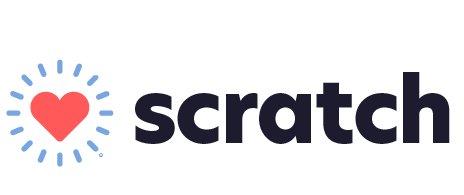Steps 3-4
Log in to your Scratch Checkout account and connect your card reader terminal.
Log in to the Scratch Checkout dashboard using the email and password you created in Step 1
If you are a Thrive Pet Healthcare clinic, you will receive your login information via email.
Follow the instructions for registering and connecting your new WisePOS card reader terminals here.
To order a card reader terminal, click here.
Turn on Payments:
Go to the Admin option up top, then select "Payment Processors" under Integrations, and then select the 4 options and toggle them on for the ones in the screenshot provided.