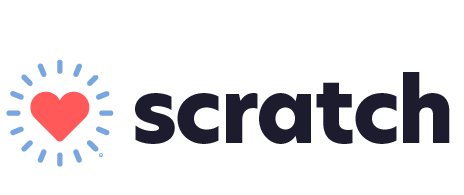Download the Scratch Checkout desktop app from get.scratchpay.com/app.
Log in to the desktop app with the same username and password you use to log in to dashboard.scratchpay.com. Select "Cornerstone" as your PIMS.
Ensure the app status changes to "online" in green.
In Cornerstone, click on the "Controls" tab at the top of the screen and select "Payment Types." Add the new payment type Scratch Payment exactly as written. If a payment type code is needed, please use a number (not a letter).

Confirm the "Credit Codes" setting has the new payment type added:
Click “Credit Codes” under the "Controls" menu

Find the Credit Codes that your team is currently using and click Update.

If Scratch Payment is not selected, click on the "Scratch Payment" row then click OK.
You are now ready to take payments with the Scratch Checkout desktop app! Post a payment with the payment type Scratch Payment and it will pull into the Scratch Checkout desktop app.